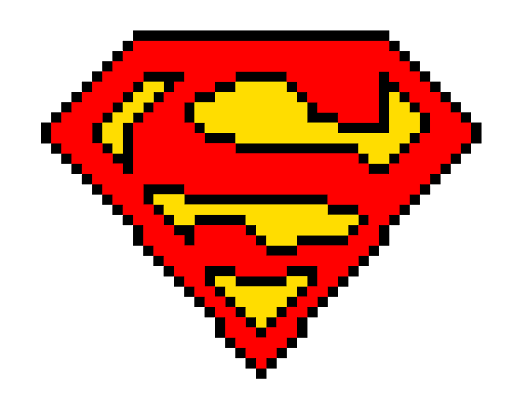 |
SpriteEditor
|
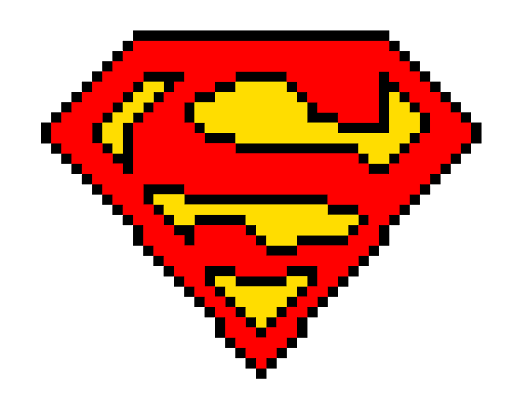 |
SpriteEditor
|
This is the Sprite Editor part of our project. This tool load frames from image files and make them into a Sprite.
Currently this tool is not integrated with our game, but it can be useful to game development or game engin development.
git repo: https://github.com/Spring21BuildingGameEngines/platformer-clxz-team
Go to your favorite location (file system, not the best coffee shop or steak house in town) and run
git clone xxx (This will probably update this as this should be an open repo)
The problem is this project is developed as a course project of Northeastern University's CS5850, so the repo might not be public yet. Anyone interested can reach out to the author and I'll see what I can do
Now you have the code, impressive! If you are using windows, then I'm 100% sure that this would work. Although not that sure if your OS is MacOS or Linux
Go into platformer-clxz-team/SpriteEditor directory
Build the project by run python script
python build_sprite_editor.py
After the build, you should have a SpriteEditor.exe(or SpriteEditor if MacOS and Linux) lying in the bin folder
Go into the bin folder, double click the SpriteEditor and start building your sprite!
Now you opened the tool, try put in the image file path in the first input box, then specify the width and height of each frame, then input how many frames you want for the sprite.
Then click the load button. If nothing goes wrong, you should see each arbitrary frames being rendered, along with the animated sprite.
Pay attention! If your sprite has over 40 frames, only 40 frames will be showed due to size limit of the window.
After you loaded the sprite from .bmp or .png, you might want to save the current sprite for furthur use. As long as there is a sprite loaded, you can save your sprite to local file.
Just input your designated file path in the last input box, then click the save button.
All files saved by the tool have to have .sed as their suffix. That's the way this tool recognizing the config files.
Instead of putting in all those parameters, if you want to load the sprite from the file that you saved before, just put the .sed file path in the first input box.
After that, do not put in any other parameter, and click load.